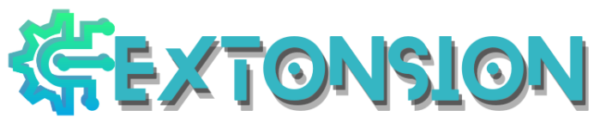Google Dictionary Chrome extension enables users to quickly and easily look up the definition of a word while browsing the web. The extension can be installed on the Chrome, Firefox, and Safari web browsers and can be used to look up words on any website.
Key Features Of Google Dictionary Extension
Here are some key features of the Google Dictionary extension:
- Quick and easy word lookup: Google dictionary enables users to quickly and easily look up the definition of a word while browsing the web.
- Works on any website: The extension can be used to look up words on any website, not just a specific website.
- Multiple methods of accessing definitions: Users can double-click on a word to see its definition, or they can use a right-click menu to access the definition.
- Built-in pronunciation feature: Google dictionary includes a built-in feature that allows users to listen to the pronunciation of a word.
- Available for multiple browsers: The extension can be installed on the Chrome, Firefox, and Safari web browsers.
- Available in multiple languages: It supports multiple languages, so users can look up words in their native language.
- Translate feature: Google Dictionary extension also have feature of Translating the word to multiple languages.
How To Use the Google Dictionary Chrome Extension?
Here are the steps to use the Google Dictionary Chrome extension:
- Install the extension: Go to the Chrome Web Store and search for “Google Dictionary” to find the extension. Click on the “Add to Chrome” button to install the extension.
- Use the extension: Once the extension is installed, you can use it to look up words on any website. To do this, simply double-click on a word to see its definition.
- Right-click menu: Alternatively, you can use a right-click menu to access the definition. To do this, right-click on a word and select “Google Dictionary” from the menu.
- Pronunciation : You can also listen to the pronunciation of a word by clicking on the speaker icon next to the word’s definition.
- Translation: You can also translate the word to multiple languages by clicking on the translation button next to the word’s definition.
- Customization: You can also customize the extension by going to the extension’s options page, where you can change the font size, text color, and background color of the definition box.
- Shortcut : You can also use the shortcut key ‘Ctrl+Shift+D’ for easy access to the definition.
Use Cases of Google Dictionary
- Learning a new language: Google Dictionary can be used to help users learn a new language by providing definitions and translations of unfamiliar words.
- Reading comprehension: It can be used to improve reading comprehension by providing definitions of words that the user may not be familiar with.
- Writing: The extension can be used to help users improve their writing by providing definitions and synonyms for words that they are using.
- Research: Google Dictionary is useful for students and researchers by providing quick access to definitions and translations of words while conducting research online.
- Translation: It can be used for translation of words for users who are not familiar with the language of the website they are visiting.
- Pronunciation: Google Dictionary can be used for pronunciation of words for users who want to improve their speaking or listening skills in a foreign language.
- Accessibility: The extension can be used by users with visual or cognitive impairments to quickly look up definitions of words on a website.
- Enhancing Vocabulary: The extension can be used to enhance vocabulary by looking up words that the user is unfamiliar with while reading or writing.
FAQs
No, the Google Dictionary Chrome extension requires an internet connection to function. It uses Google’s database to fetch the definition, translations, and pronunciation of the word.
Yes, you can change the language of the definition provided by the extension by going to the options page of the extension and selecting your preferred language.
No, the Google Dictionary Chrome extension is only available for the Chrome browser. However, there are other similar extensions available for Firefox and Safari that you can use to look up words on those browsers.